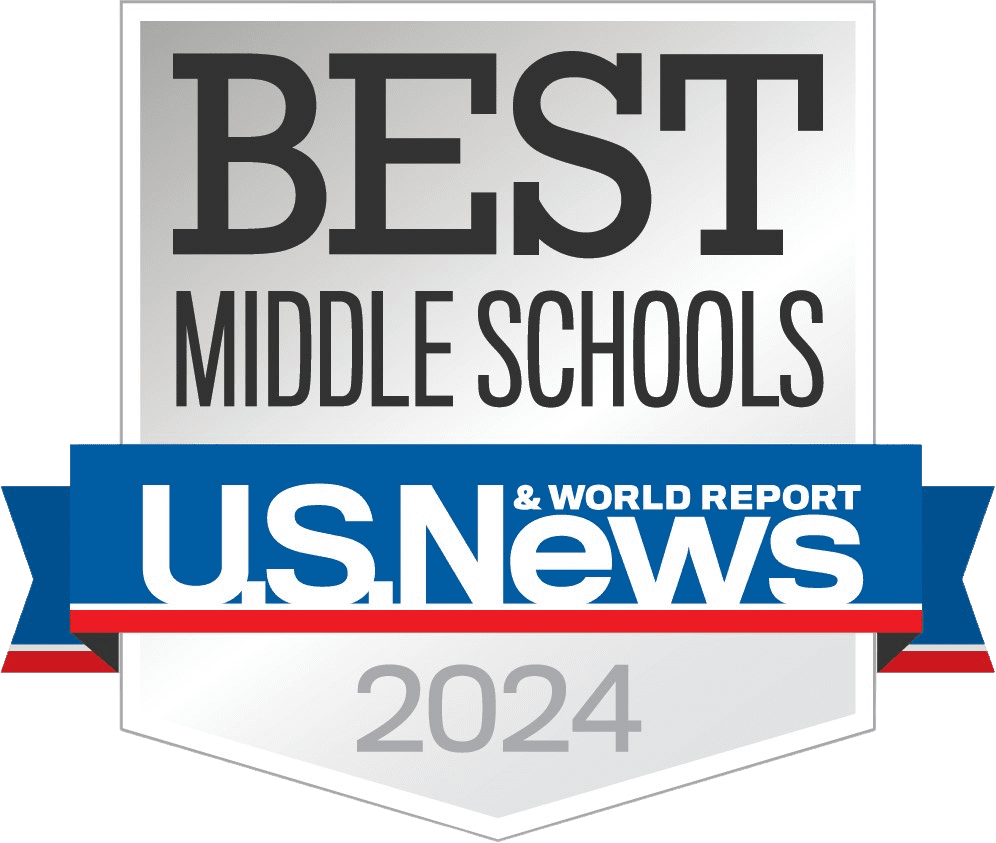Information Literacy
Website information about information literacy from CSD District Librarian, Gretchen Zaitzeff
Lateral reading is a great way to check information on the internet.
Research Links
Utah’s Online Library — username: online & password: inspire
Worldbook: Username is canyonsdistrict, password is student
News Resources
Fact Checking
Test your knowledge with quiz1 or quiz2. Fact checking lessons: 1, 2, 3, 4. Shmoop & this video. Interesting article from the NYT. Also this article on how to spot fake news. National News Literacy Week is in Jan. 12 Minilessons.
Journalism standards site. Understanding Bias. Bias Lesson from Checkology.
Links for Images
Marriott Digital Library
Photos for Class
Pics4Learning
Kiddle (provides a safe search for web links, images, news, and videos)
UEN Multimedia Resources (list of resources for Multimedia projects)
Other: Pixabay, Incompetech, Unsplash, and CC Search
Be a Smart Consumer of Information
As a teacher and librarian, I have learned with my students to question the validity of sites and information by knowing the author, bias and how current information is along with fact checking. There are specific dos and don’ts with cyber safety. Do check your privacy settings on every app, do talk to trusted adults about any concerns, do treat others as you would want to be treated, do completely log off computers each time you login. Don’t give out your information or passwords and don’t talk to strangers.
We learn a lot from research, which I’ll compare to food: There are many beneficial aspects and websites in the cyber realm, just as there are many beneficial foods. As with food, there are also unhealthy/non-beneficial/dangerous aspects of the cyber realm, including sites. I like to think of us as independent, healthy consumers. The differences between healthy and unhealthy are comparable to bubble gum ice cream and whole wheat bread. We can enjoy bubble gum ice cream from time to time, though it isn’t harmful, it isn’t healthy for us and won’t sustain us like the rich nourishment of whole wheat bread. In regard to research and learning, whole wheat bread and reliable sites, tools, etc. will help us, nurture us, improve us, and aid us to improve, reach our goals and academic potential.
We have many tools to help us navigate information (research cites, search engines, etc.) just as we have many tools to help us harvest and retain the most nutrients from food. When we take advantage of those tools, it saves us time and we reap the health/research benefits. Many foods even have tracking features, just as we cite our sources and some are “included in the packaging” to make it easier on us to see where the sources have come from. These can be extremely reliable, though we should still question sources and be healthy consumers.
There are times when it’s more important to be a critical consumer of information and times when it’s less important. For example, searching for answers concerning your academics, health, prosperity, etc. is more important and would require more scrutiny than searching for answers about entertainment, frivolity, etc. It is important for us to consume the majority of our food & information from sources that would benefit us in healthy ways, checking labels on food & fact checking information. Hobbies and sports scores are enjoyed at times like bubble gum ice cream, for fun–I look at google searching like bubble gum ice cream and it’s great for those frivolity type questions. Searching encyclopedias or database sites is like whole wheat bread–with the substantial benefits for more accurate, reliable research type questions and answers. The important key is to be safe and healthy in the information we consume and how we conduct ourselves online.
Be safe & healthy 🙂 S.Miles, Teacher Librarian
Chromebook Troubleshooting
Black screen/won’t turn on:
1. Plug in Chromebook. Press Esc+refresh +power; if it gets to an “Insert recovery stick,” then press and hold power to turn off. Allow it to shut down completely, then press power again to turn on.
2. Remove all the cables and power adapter that are connected to the unit. Press and hold the power button for 30 seconds. Connect the power adapter to the unit and check if it turns on.
3. Not charging – particularly with Dell computers: Hold the power button and the refresh button (this is the circle-arrow button fourth from the left on the top) for 20 seconds. Then tap the power button and the computer will come back on.
Two common fixes to issues with a platform not working:
1. The parent/guardian need to adjust their wi-fi settings at home. (Example – a YouTube video in the Canvas course isn’t working for the student and the parents have YouTube blocked).
2. The student needs to update the Chrome browser on the device they are using.
All of a sudden malfunctioning: You sign out and then click control, alt, shift, R (power wash chromebook).
Options for a student who is having trouble with their Chromebook, or having tech. problems at home:
Option: submit a footprints ticket (footprints@canyonsdistrict.org) on behalf of the student. Please be as specific as possible when describing the problem. Screenshots of what is happening are helpful. Could share parent/student contact info. if that would be helpful in a particular scenario.
Option: Student calls the Canyons Tech Support for online learners at 801-826-5200.
Option: The Parent Connections may have helpful information.